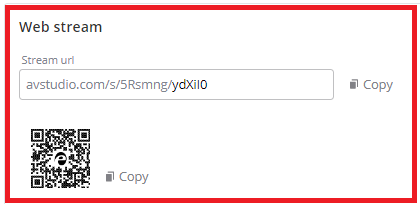Copy the QR code and session URL
Using Epiphan Cloud, you can copy the QR code and transcription session URL to provide them to audiences so they can watch the live transcription from a smart device or computer.
If the LiveScrypt device is unpaired and permanently offline, it won't appear in the list of LiveScrypt devices.
To copy the QR code and session URL using Epiphan Cloud:
- Login to your Epiphan Cloud account at: https://go.epiphan.cloud
- Select the LiveScrypt devices icon in the side navigation panel, and then select a LiveScrypt device to open the device Settings.
- From the Settings, select Output. The Output menu opens.
- In the Web stream section, select Copy beside the Stream URL or QR code to copy it to your clipboard. Then paste it into your document or email.
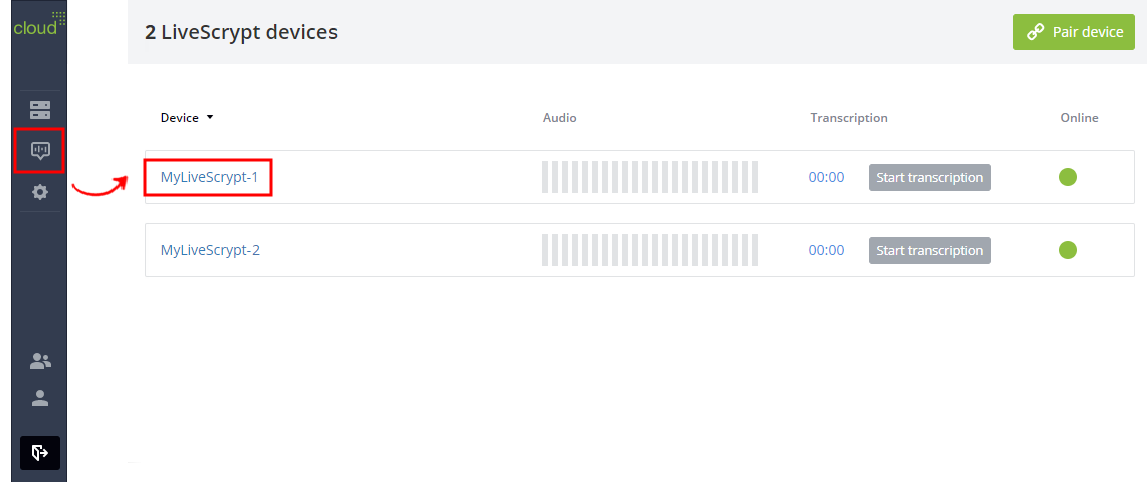
You can also open the LiveScrypt device settings page from the Devices Dashboard when you click the LiveScrypt device name or click the three dots in the row for the LiveScrypt device and select Settings.