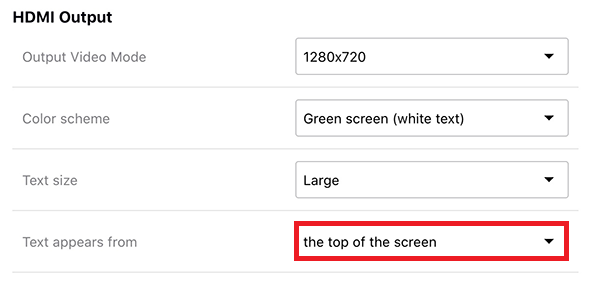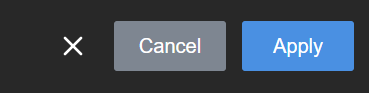Change the direction of transcription
By default, new lines of transcription start at the top of the screen and move down as new text fills the screen. You can change the direction so that the transcription fills the screen from the bottom and moves upwards using the touch screen, the web interface, or Epiphan Cloud when the LiveScrypt device is paired with your Epiphan Cloud team. For instructions on how to access the web interface or Epiphan Cloud, see User interfaces.
Words are written from left to right by default and cannot be changed.
To change the direction the transcription fills the screen:
- Open the device Settings, do one of the following:
- Using the touch screen or web interface, select Settings
 .
. - Using Epiphan Cloud, select the LiveScrypt devices icon in the side navigation panel, and then select a LiveScrypt device to open the device Settings.
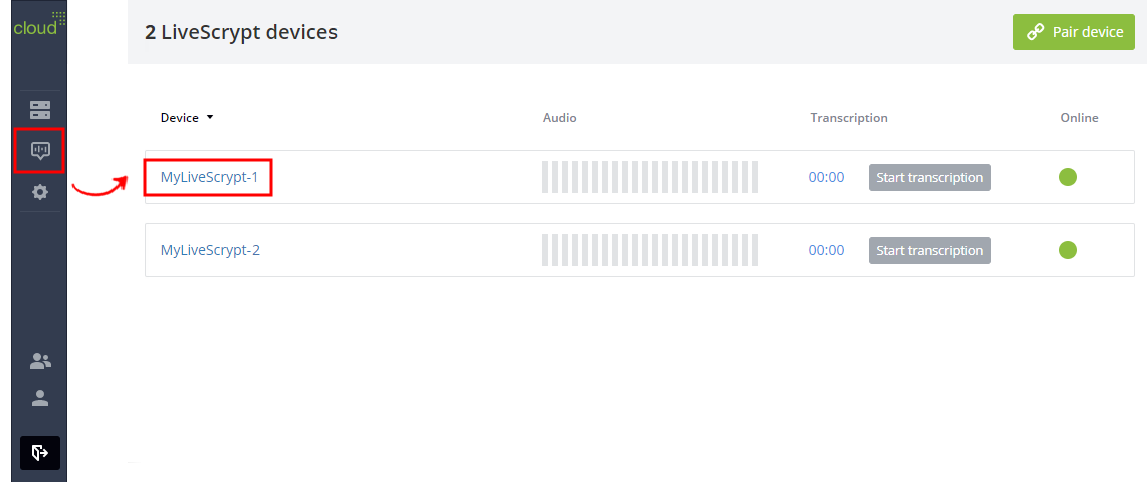
You can also open the LiveScrypt device settings page from the Devices Dashboard when you click the LiveScrypt device name or click the three dots in the row for the LiveScrypt device and select Settings.
- Using the touch screen or web interface, select Settings
- From the Settings, select Output. The Output menu opens.
- In the Text appears from field, select an option from the drop-down menu.
- Select Apply if you're using the touch screen or web interface.