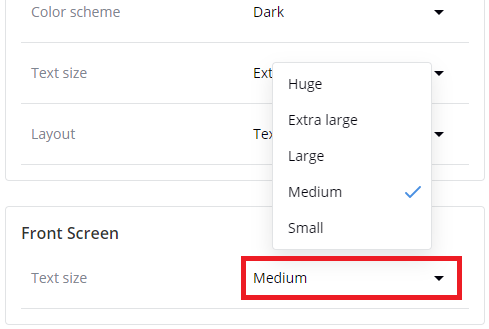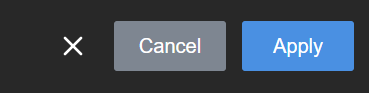Change touch screen font size
You can change the font size of the transcription displayed on the LiveScrypt device's touch screen using the touch screen, the web interface, or Epiphan Cloud when the LiveScrypt device is paired with your Epiphan Cloud team. The default output is set to display medium size white text on a black background.
For instructions on how to access the web interface or Epiphan Cloud, see User interfaces.
To change the font size of the transcription displayed on the touch screen:
- Open the device Settings, do one of the following:
- Using the touch screen and web interface, select Settings
 .
. - Using Epiphan Cloud, select the LiveScrypt devices icon in the side navigation panel, and then select a LiveScrypt device to open the device Settings.
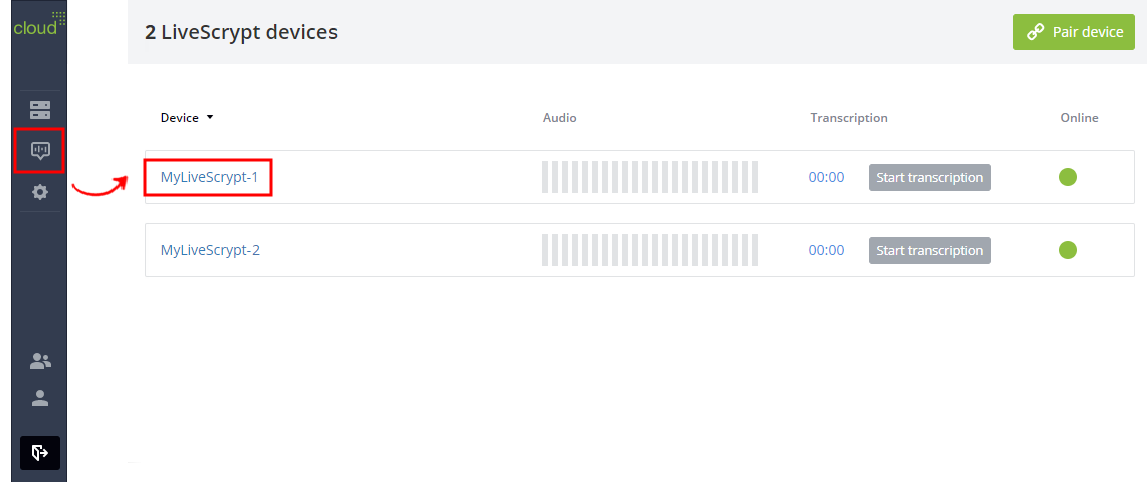
You can also open the LiveScrypt device settings page from the Devices Dashboard when you click the LiveScrypt device name or click the three dots in the row for the LiveScrypt device and select Settings.
- Using the touch screen and web interface, select Settings
- From the Settings, select Output. The Output menu opens.
- In the Front Screen section, select a size in the Text size drop-down menu.
- Select Apply if you're using the touch screen or web interface.