Monitor audio
Audio from all connected sources are combined into a mono signal. There's a 3.5 mm audio jack for monitoring audio on the front panel of the LiveScrypt device. You can plug external speakers or headphones into the 3.5 mm audio jack. The same mono signal is heard in the left and right headphone speakers.

Tap or swipe the headphone volume control on the bottom of the touch screen to adjust your volume.
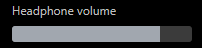
Increasing the headphone volume to 100% may cause you to hear distortion that is not actually present in the audio signal being sent for transcription. At approximately 75% volume, you hear the nominal audio level in the VU meter at approximately where the green bars change to yellow.
A mono VU meter on the touch screen shows the audio level of the combined audio signal. The value is displayed in dBFS (decibels relative to full scale). Colored bars represent the audio level. Similar audio VU meters appear in other places, like where you configure the audio gain in the Settings.
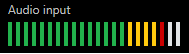
To optimize transcription performance and accuracy, the average signal level should register where the green bars change to yellow. Red indicates the audio signal is too loud and excessive peaks are clipped, which introduces distortion. To adjust the gain, see Adjust audio gain.

