User Guide
Linux hosts
There is no software to install on your target computer, but your host computer needs the Epiphan KVM App to send keyboard and mouse controls to the target.
- Start by downloading the KVM App from the Epiphan Website.
- Modify permissions to add executable permissions to the KVM app.
- Launch the KVM application: kvmapp
- If needed, follow the set up instructions to start controlling your target computer.
-
To send special keystrokes to your target (such as Ctrl-Alt-Del), use the Tools > Keyboard menu (in host mode), or use the shortcuts listed in that menu (when controlling the target).
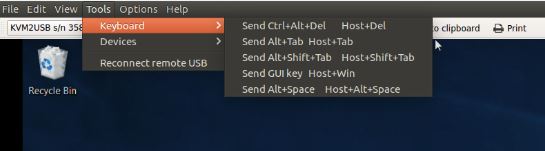
- To take a screen capture of your remote workspace click the Copy screen to clipboard toolbar button, or click Edit > Copy screen to Clipboard.
- To save a screen capture as a PNG file, click the Save screen to file toolbar button, or click File > sace screen to file....
- To print a screen capture, click the Print screen toolbar button, or click File > Print screen.... You can also use File > Print Preview... to preview your screen capture and configure how it appears on the page.
