Upload and create a configuration preset
Instantly reconfigure your Pearl devices at the same time without hassle. Create a configuration preset using Epiphan Cloud or upload a configuration preset that's already created on Pearl and apply it to one or more paired devices. An Epiphan Edge Premium account is needed for this feature.
Configuration presets are groups of settings that get applied to your Pearl system, leaving other important settings intact. You can see a list of available configuration presets for your Epiphan Cloud team on the Settings > Configuration presets page.
From Pearl's Device Details page, the Preset tab lists configuration presets that are available to all Pearl devices under Team presets. Configuration presets that are created locally on Pearl are also shown.
The Presets tab is also where you create new configuration presets for your team and upload local presets from Pearl to Epiphan Cloud. Presets you create are based on the settings of the currently selected Pearl device and are saved to the local device.
Create presets using a unique name. A preset you create with the same name as an existing preset on Pearl will overwrite the configuration preset on Pearl.
You can upload a configuration preset only once. Changing the preset file name does not enable you to upload the same preset file twice. However, it is possible to upload two completely different presets that have the same file name, but that is not recommended.
The presets you create in Epiphan Cloud can be downloaded to your admin computer, then from there be imported to a Pearl family using the Admin panel. Configuration presets are not cross compatible between different Pearl models. Only apply a preset to the same Pearl model for which the preset was originally created. Configuration preset file names cannot have # or + characters in them.
If the System and Network groups of settings are included in the configuration preset, a reboot is required. The device status will temporarily go offline until the reboot is complete.
You can apply a configuration preset to devices of the same type in a group or to individually selected devices.
View and apply configuration presets
View available configuration presets for the team from the left navigation bar
From the left navigation bar, select Settings and click Configuration presets to open the Configuration presets page.
Apply configuration presets from the Device Details page
- From the Devices Dashboard, click the device name in the list or click the three dots at the end of the device's row and select Settings. The Device Details page opens.
- From the Device Details page, click the Presets tab to see the Configuration presets page for the device with a list of available configuration presets.
- Click Apply beside the configuration preset you want to apply to this Pearl.
Apply a configuration preset to multiple devices from the Devices Dashboard
From the Devices Dashboard, you can apply a configuration preset to multiple devices in a group or to multiple ungrouped devices of the same model.
- For a group of devices, select the group or some of the devices in the group, then click the three dots that appears in the banner at the bottom of the page and select Apply preset.
- For ungrouped devices, select multiple devices of the same model, then click the three dots that appears in the banner at the bottom of the page and select Apply preset.
Create a configuration preset using Epiphan Cloud
You can create a new configuration preset based on the settings of the currently selected Pearl device. Configuration presets you create using Epiphan Cloud are saved to the local device. Configuration preset file names cannot have # or + characters in them and should be unique. A preset you create with the same name as an existing preset on Pearl will overwrite the configuration preset on Pearl.
- From the Devices Dashboard, click the device name in the list or click the three dots at the end of the device's row and select Settings. The Device Details page opens.
- From the Device Details page, click the Presets tab to see the Configuration presets page for the device.
- Click Create a Configuration preset and select the configuration groups you want to add to the new configuration preset.
- Enter a unique name for the configuration preset and optionally add a description, then click Create. The configuration preset appears under Local presets on the device.
Upload a local configuration preset from Pearl
- From the Devices Dashboard, click the device name in the list or click the three dots at the end of the device's row and select Settings. The Device Details page opens.
- From the Device Details page, click the Presets tab to see the Configuration presets page for the device.
- Click Upload beside the local configuration preset you want to upload from Pearl. The configuration preset appears under Team presets when the upload is complete.
Upload a configuration preset from your admin computer
- Open the Configuration presets page by clicking Settings > Configuration in the left navigation bar or open the Preset tab for a device. Do one of the following:
- To open the Configuration presets page from the left navigation bar, select Settings and click Configuration presets.
- To open the device Configuration presets page from the Device Details page, click the Presets tab.
- Drag and drop the configuration preset from your desktop to the file upload drop zone or click + Add new preset and navigate to select the configuration preset file to upload.
Download a team configuration preset to your admin computer
To download a configuration preset from the list of available Configuration presets in Epiphan Cloud, click the three dots at the end of the configuration preset's row and select Download.
Delete a configuration preset in Epiphan Cloud
Deleting a configuration preset from your Epiphan Cloud team doesn't delete the configuration preset from the Pearl family device. To delete a configuration preset from the list of available Configuration presets in Epiphan Cloud, click the three dots at the end of the configuration preset's row and select Delete.

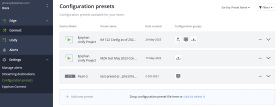
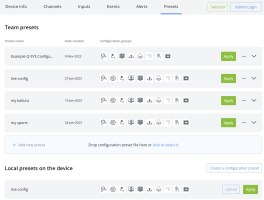
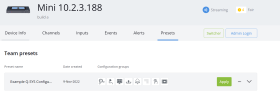
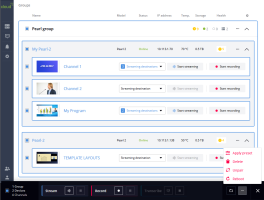
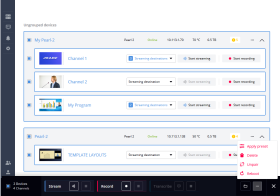
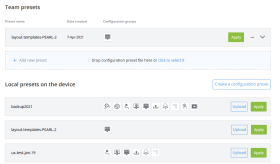
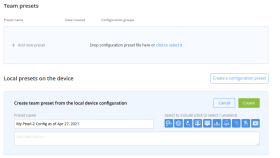
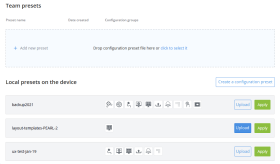
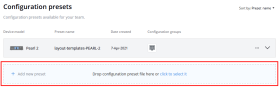
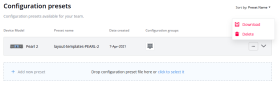
 ™ and ©
™ and ©