Copy the QR code and session URL
From the LiveScrypt device Settings page, you can copy the QR code and transcription session URL to provide them to audiences so they can watch the live transcription from a smart device or computer.
If the LiveScrypt device is unpaired and permanently offline, it won't appear in the list of LiveScrypt devices.
Copy the QR code and session URL
Copy the QR code and session URL from the LiveScrypt device Settings page
- Open the LiveScrypt device Settings page, do one of the following:
- From the Devices Dashboard, click the device name or click the three dots at the end of the device's row and select Settings.
- From the LiveScrypt Devices page, click the device name in the list of devices.
- From the LiveScrypt device Settings page, select the Copy icon beside the Stream URL or QR code to copy it to your clipboard. Then paste it into your document or email.
TIP: You can also see the Stream URL and QR code from the Output tab.

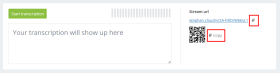
 ™ and ©
™ and ©