Change the HDMI output display port and show the QR code
From the LiveScrypt device Settings page, you can show the QR code on the HDMI output display port so that people can connect to the live transcription using their favorite browser on their smart device.
The HDMI output layout options are:
- None: A blank black screen displays.
- Text: The live transcription displays when you start transcription. The transcription appears only as speech is detected.
- Text + QR: The live transcription displays along with the QR code when you start transcription. The transcription appears only as speech is detected.
- QR Code: A full screen QR code displays when you start transcription.
Change the HDMI output display port and show the QR code
Change the HDMI output display port from the LiveScrypt device Settings page
- Open the LiveScrypt device Settings page, do one of the following:
- From the Devices Dashboard, click the device name or click the three dots at the end of the device's row and select Settings.
- From the LiveScrypt Devices page, click the device name in the list of devices.
TIP: If the LiveScrypt device is unpaired and permanently offline, it won't appear in the list of LiveScrypt devices.
- From the LiveScrypt device Settings page, select the Output tab.
- In the Layout field, select a layout from the drop-down menu. To display the QR code you can select either the Text + QR option, or the QR Code option.


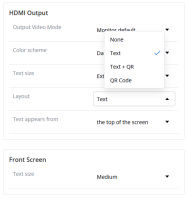
 ™ and ©
™ and ©