Download and delete .SRT and .TXT files
You can access .SRT and .TXT transcription files for the sessions associated with a device as often as you like using Epiphan Edge. Download transcription files or delete them from the Sessions tab on the Settings page for a paired LiveScrypt device. You can access .SRT or .TXT transcription files for a LiveScrypt device as long as the device is paired to Epiphan Edge.
Download and delete .SRT and .TXT files for a device
View the list of .SRT and .TXT files for a device
- Open the LiveScrypt device Settings page, do one of the following:
- From the Devices Dashboard, click the device name or click the three dots at the end of the device's row and select Settings.
- From the LiveScrypt Devices page, click the device name in the list of devices.
TIP: If the LiveScrypt device is unpaired and permanently offline, it won't appear in the list of LiveScrypt devices.
- From the LiveScrypt device Settings page, select the Sessions tab to see a list of the archived transcription sessions for that device.
Download .SRT and .TXT files
- Open the LiveScrypt device Settings page, do one of the following:
- From the Devices Dashboard, click the device name or click the three dots at the end of the device's row and select Settings.
- From the LiveScrypt Devices page, click the device name in the list of devices.
TIP: If the LiveScrypt device is unpaired and permanently offline, it won't appear in the list of LiveScrypt devices.
- From the LiveScrypt device Settings page, select the Sessions tab to see a list of the archived transcription sessions for that device.
- Click the blue download button for the file you want to download and follow the prompts.
Note: The file name is incorrect when you download the file. After a file has been downloaded, rename your file name accordingly.
Delete .SRT and .TXT files
- Open the LiveScrypt device Settings page, do one of the following:
- From the Devices Dashboard, click the device name or click the three dots at the end of the device's row and select Settings.
- From the LiveScrypt Devices page, click the device name in the list of devices.
TIP: If the LiveScrypt device is unpaired and permanently offline, it won't appear in the list of LiveScrypt devices.
- From the LiveScrypt device Settings page, select the Sessions tab to see a list of the archived transcription sessions for that device.
- Click the trash can icon beside the session files to delete and confirm the deletion when prompted.

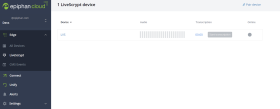
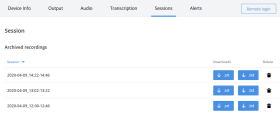
 ™ and ©
™ and ©