About the interface
Epiphan Edge provides remote device management and control for your Epiphan devices. The cloud-based platform can be accessed using your favorite web browser from a computer, tablet, or mobile device from just about anywhere there's an Internet connection.
Key components are:
- Main navigation panel
- Devices Dashboard
- Buttons and selectors for batch operations
- Device Details and Settings pages
- LiveScrypt Settings and Devices pages
- Alerts
Main navigation panel
Hovering over an icon in the side navigation panel reveals it's label. Just click the icon to select it. To expand the panel, stretch your web-browser window.
Devices Dashboard
The Devices Dashboard lists all devices paired with Epiphan Edge and is where you can quickly check the health of all your paired devices.
The number of online and offline devices is shown at the top of the page.
All offline devices and devices that are unpaired appear grayed out. Unpaired devices move to the Unpaired devices section of the dashboard.
You can filter the dashboard by device status, model, health, and more.
And choose which dashboard statistics to display.
Drag and drop dashboard statistics by the label to rearrange them the way you like.
Clicking the three dots at the end of a row reveals options like Reboot, Unpair, Move to Group, and Delete. Additional options depend on the device selected. Grayed out options are unavailable.
The chevron reveals details like the configured channels and can hide them too.
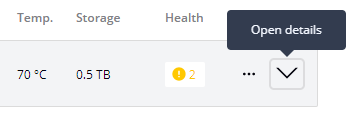
Buttons and selectors for batch operations
Quick -action control buttons can start/stop streaming and recording of individual channels for a Pearl family, or start/stop transcription for LiveScrypt devices.

Buttons change to show when the state is active. Hovering over a button in the active state reveals new actions. For example, hovering over an active Recording button reveals Stop Recording. Click the button when the label changes to select that action.
| Pearl | LiveScrypt |
|---|---|
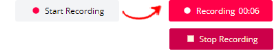
|

|
You can select multiple channels or multiple devices on the Devices Dashboard for convenient batch operations. Click the box beside an item to select the item. For example, select several channels for a Pearl device and a banner appears for easy, Single Touch start/stop streaming and recording of all selected channels. Select the box beside the name of the Pearl device to select all channels for that device.
You can also group devices to make it easier to apply actions to all or just some of the devices in the group. Select the box beside the group name to select all devices or select individual devices. You can even expand the device entry to select individual channels for group actions. An Epiphan Edge Premium plan is needed for batch operations.
Device Details and Settings pages
From the Devices Dashboard, you can open a Pearl's Device Details page. Simply click the device name or click the three dots at the end of the row and select Settings. Use the same method to open the LiveScrypt Settings page. Clicking on a channel name or icon opens the Channel Details page.
| Pearl Device Details page | LiveScrypt Settings page |
|---|---|
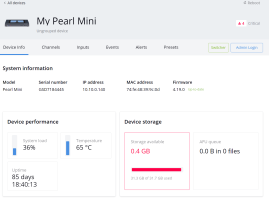
|
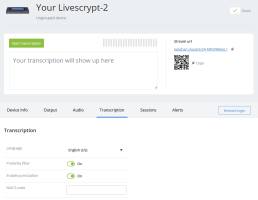
|
Easily change the device name from the Device Details page for Pearl devices or the Settings page for LiveScrypt devices.
Click a tab to view different settings.

LiveScrypt Settings and Devices pages
Select the LiveScrypt devices icon from the side navigation panel to see a list of LiveScrypt devices associated with your team.
Click on a LiveScrypt device name in the list and open LiveScrypt's Settings page where you can access device details and configure settings.
Click a tab to view different settings.

TIP: You can also open the LiveScrypt Settings page from the Devices Dashboard when you click the LiveScrypt device name or click the three dots at the end of the row and select Settings.
Instructions to use LiveScrypt transcription services with Epiphan Edge are fully described in the LiveScrypt User Guide.
Alerts
You can click the alert bell icon in the header bar when there are alert notifications to open the Alerts page.
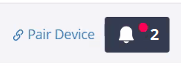
Or click the Alert icon in the left navigation panel to open the Alerts page and see a recent history of alerts for all devices.
To see the alerts for a specific device, select the Alerts tab on the Device Details page for a Pearl family, or on the Settings page for a LiveScrypt device.

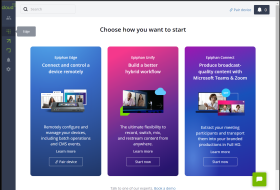
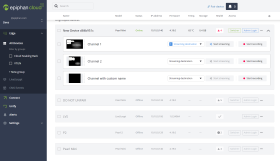
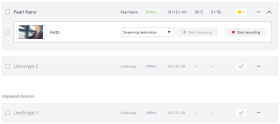

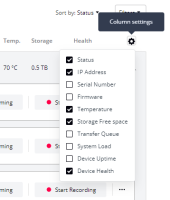
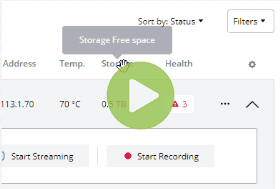
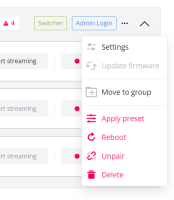
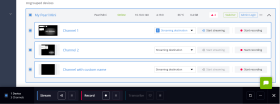
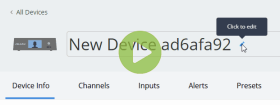

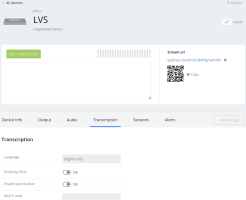
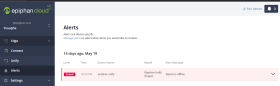
 ™ and ©
™ and ©