Update firmware
When a firmware update is available for a device, an alert appears on the Devices Dashboard.
To update the firmware, click the three dots at the end of the device's row and select Update Firmware. If the Update Firmware option is grayed out, the device's firmware is up to date.
During the firmware update, the device status may temporarily go offline until the firmware update is complete.
Firmware can also be updated from the Device Info tab on Pearl's Device Details page. A firmware update button appears beside the firmware version when an update is available. Click the button to start the update process. For LiveScrypt devices, the firmware version is found on the Device Info tab of the LiveScrypt Settings page.
Update the device firmware using Epiphan Edge
Update firmware for a single device
- From the Devices Dashboard, click the three dots at the end of a device's row and select Firmware Update.
- Follow the prompts and reboot the device.

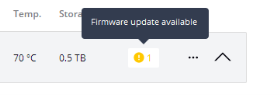

 ™ and ©
™ and ©